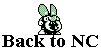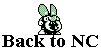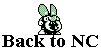Getting and Storing Your Backgrounds and Characters
The reason I reccomend you pick an emulator that matches your system is because the method I use to get the pictures from the emulator is pressing the 'Print Screen' key when I feel the time is right. If the emulator does not match your system, the picture will come out scrambled meaning if you were playing Earthworm Jim, Jim's eyes would be where his knees would be and his knees are nowhere to be seen. To sum it all up, it looks like a video tape that's on Fast Foward. Play your game until you find the right spot to get a character or the background. Getting pictures from ZNES is very easy because you can disable layers of the background by pressing 1, 2, 3 and 4 or remove the characters by pressing 5. This is why I reccomend ZNES over all other SNES emulators. Also, in NESten you can disable the entire background by pressing Ctrl+B and pressing Ctrl+S to disable the Sprites. When you find an appropriate moment to take a picture, press Print Screen. If it's the background you want and you're not using ZNES, make sure the character is on an area with one color so you remove the character and fill in the color. I've learned tricks for filling in 'complex' backgrounds, but I'm only explaining the basic stuff. I'm leaving you all to figure out the advanced stuff. What does this look like, a cookbook? You can do stuff I don't mention! Anywho, you can only hold one picture on your 'Clipboard' at a time so press Esc to 'Freeze' the game. If you just press 'Start' to pause the game, you're system will slow down, so freeze it. When you wish to resume the game, press Esc again when using ZNES or Gens and press F2 when using NESten. Take it into MS Paint and edit out which ever it is you don't want (the background or the character). To save these things, I use a program called 'MS Publisher' to store all my pictures in an organized database(what I mean is I have Mario pics in one area and Luigi pics in another and not the pictures just thrown together so you find a Samus here and a Donkey Kong there) but if you don't have this program, you'll have to save each picture as it's own individual .gif file. To do this, narrow down your workspace so it fits around the picture you have. Go under File and click 'Save As'. Use the Destination Bar at the top of the window to chose what folder you want to save the picture to. Use the Save Bar at the bottom to change it from a bmp file to a .gif file and save it. It'll lose some color unless all you have are the super basic colors such as plain Red or plain Blue.
To simplify getting pictures some, you'll want to learn how to use Savestates. Savestates are parts of the game you have saved into your computer and can come back to it at any time you wish. They are helpful for getting 'split second' pictures that appear for a while and usually change or are covered up soon. When using NESten or Gens, you can save your state by pressing F5, toggle between States by pressing F6 and F7 and load a Stat by pressing F8. In ZNES, press F2 to save the state, F3 to pull up a menu where you choose which state you want Active and F4 to load it. Games hold up to 10 savestates.